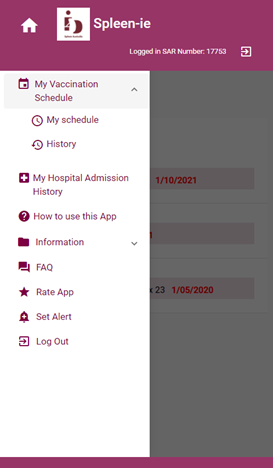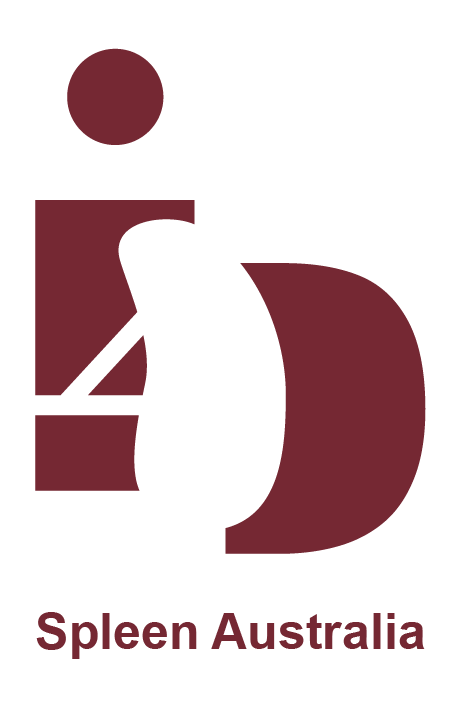Spleen-IE Quick Reference Guide
How to use the Spleen-IE app
Please refer to your Spleen Australia Report: it will help you understand what vaccines you have had and still require – www.spleen.org.au
My Vaccination Plan > My Plan: Shows the list of vaccinations that you are scheduled for (dates are in RED). When entering vaccine dates you are able to add Doctor or nurse name, clinic name and the date of the vaccine.
My Vaccination Plan > History: Shows which of your vaccines have been completed (dates are in GREEN).
Dates listed for booster doses are based ONLY on the date of previous dose received. If you have had your vaccine(s) outside the 7 day window please discuss optimal timing of your next doses with your GP or Spleen Australia.
Admission History: Please complete this information if you have recently been admitted to hospital for an infection. We record this information on our database, and we use this information to tailor individual medical advice. It can also be used for audits/research purposes. This information is not saved to the Spleen-IE App and is only available to Spleen Australia staff.
Children: This App has been designed predominantly for adults and we have not included paediatric medical advice. However if you wish, you are able to enter the dates of the spleen vaccines your child has received.
Information: Gives you information on each of the vaccines and extra facts/recommendations by the Spleen Australia team.
Set Alert: Set Alert: You can set a reminder alert for the date(s) your vaccine(s) are due. The options are 1-7 days before or after the due date. The default setting is 7 days. An email address must be on record with Spleen Australia to receive the alert.
FAQ: If you have any issues with the App, this section will guide you on how to fix the issue and who to contact.
Rate: Rate the App that you are using by commenting and adding your satisfaction stars 1-5. 1 is the lowest rating and 5 is the best. We encourage you to do this, as many times as you like, so that we can understand how the App is working.
Logging In
Enter your Spleen ID and Date of Birth
Click play to watch the video
My Vaccine Plan
After logging into the SPLEEN-IE App, you will automatically be taken to your Vaccine Plan. Click the ‘menu’ icon and select ‘My Vaccination Plan’ to switch between your Vaccine Plan and Vaccine History. Vaccinations that you are scheduled for are listed RED.
When you have a vaccine, select the scheduled date and enter the date you had it.
If you have the information, you can also enter the doctor and clinic details.
Click play to watch the video
Vaccine History
You can see the vaccines you have received in the past on this App. Click the ‘menu’ icon and select ‘My Vaccination Plan’ > ‘History’ to view your Vaccine History.
WARNING: This may not be your full history.
Information displayed on this page can not be altered. Contact Spleen Australia if you require any of this information to be corrected.
Click play to watch the video
Vaccine Alerts
Vaccine Alerts
You can set an email reminder for vaccines that are due
The alert can be set to up to 7 days before or after a vaccine date is due.
Click play to watch the videoSaving the App to your iPhone
- YOU MUST USE SAFARI WEB BROWSER. Other browsers (eg. Google) will not allow you to save the App to your iPhone.
Tap the Safari icon on your iPhone to start.
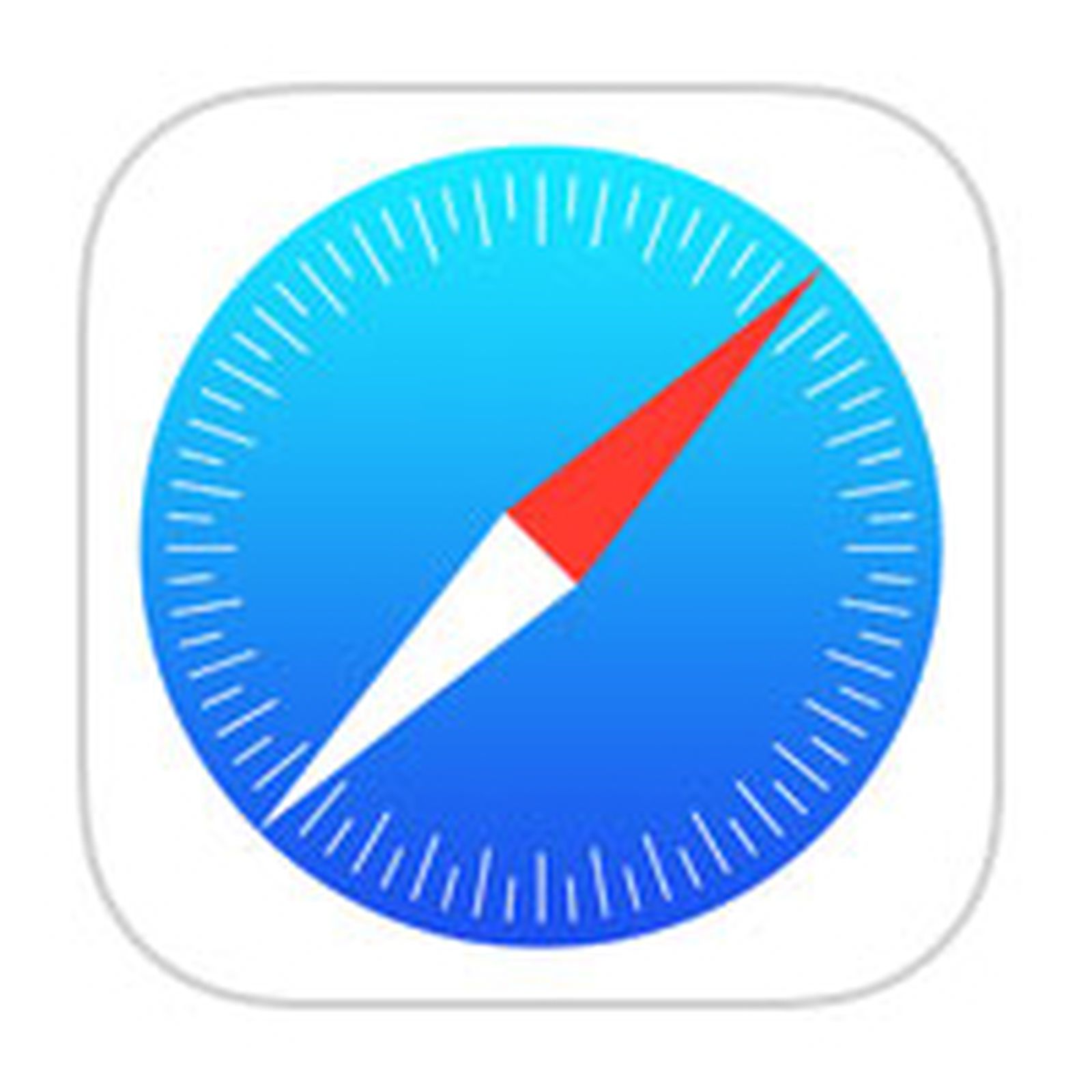 Enter the address spleen.org.au/app
Enter the address spleen.org.au/app - Tap ‘Launch Spleen-IE’
- Tap the Share icon at the bottom of the screen.
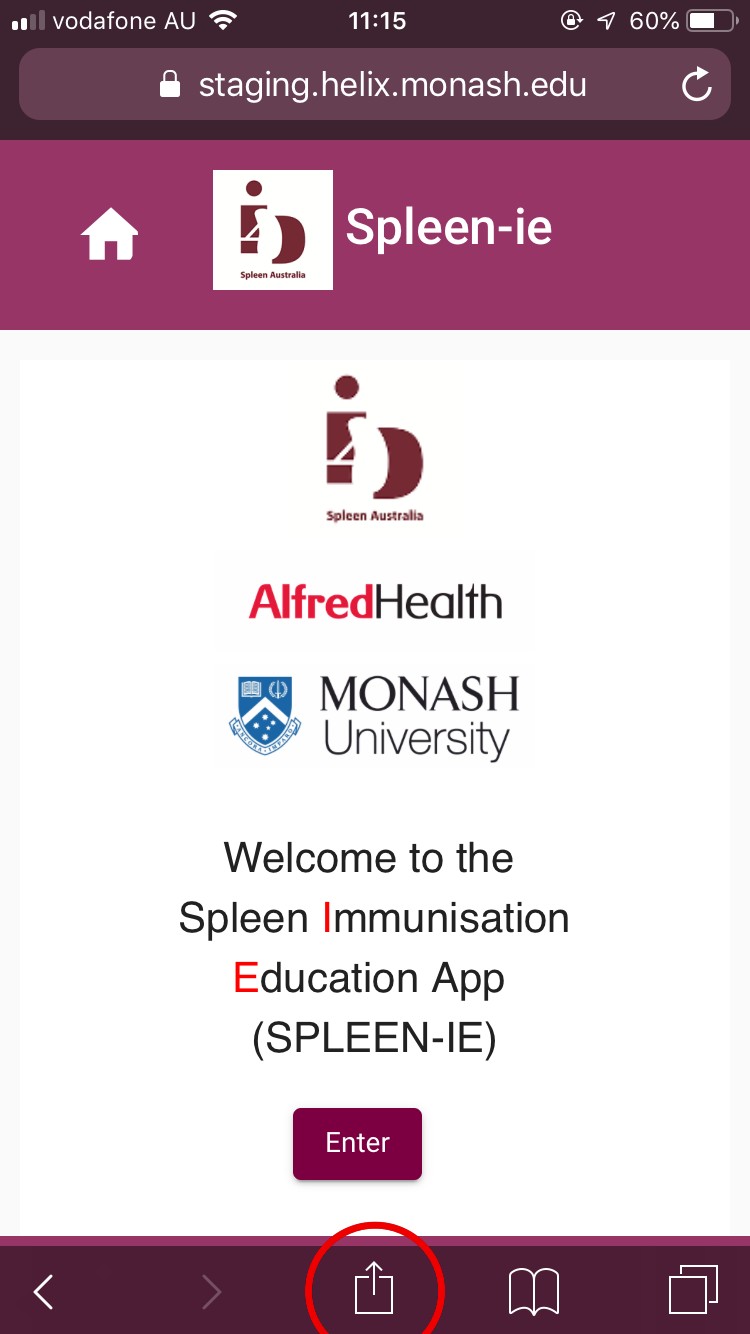
- Tap “Add to Home Screen.”

- Enter the name for the shortcut and tap “Add.”
- The App will appear saved to your home screen, tap the icon to open the SPLEEN-IE App.
- To Login, click ‘Enter’ and then ‘Accept’
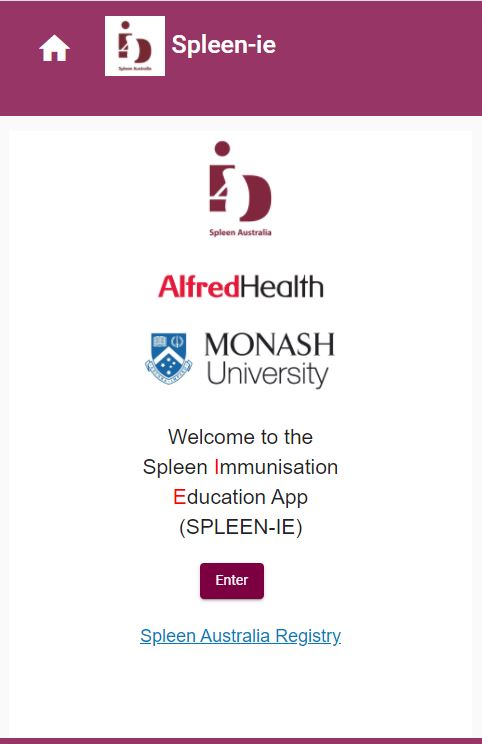
- Enter your SAR Number and Date of Birth and click ‘Login’

- After logging into the SPLEEN-IE App, you should automatically be taken to your vaccine schedule:
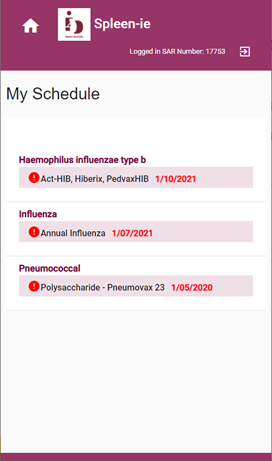
- To access the menu, select the house ‘icon’ and select ‘My Vaccination Schedule > History’ from the menu:
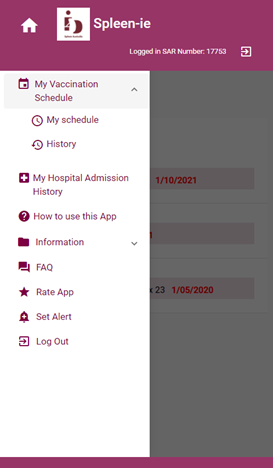
Saving the App to your iPad
- YOU MUST USE SAFARI WEB BROWSER. Other browsers (eg. Google) will not allow you to save the App to your iPad.
Tap the Safari icon on your iPad to start.
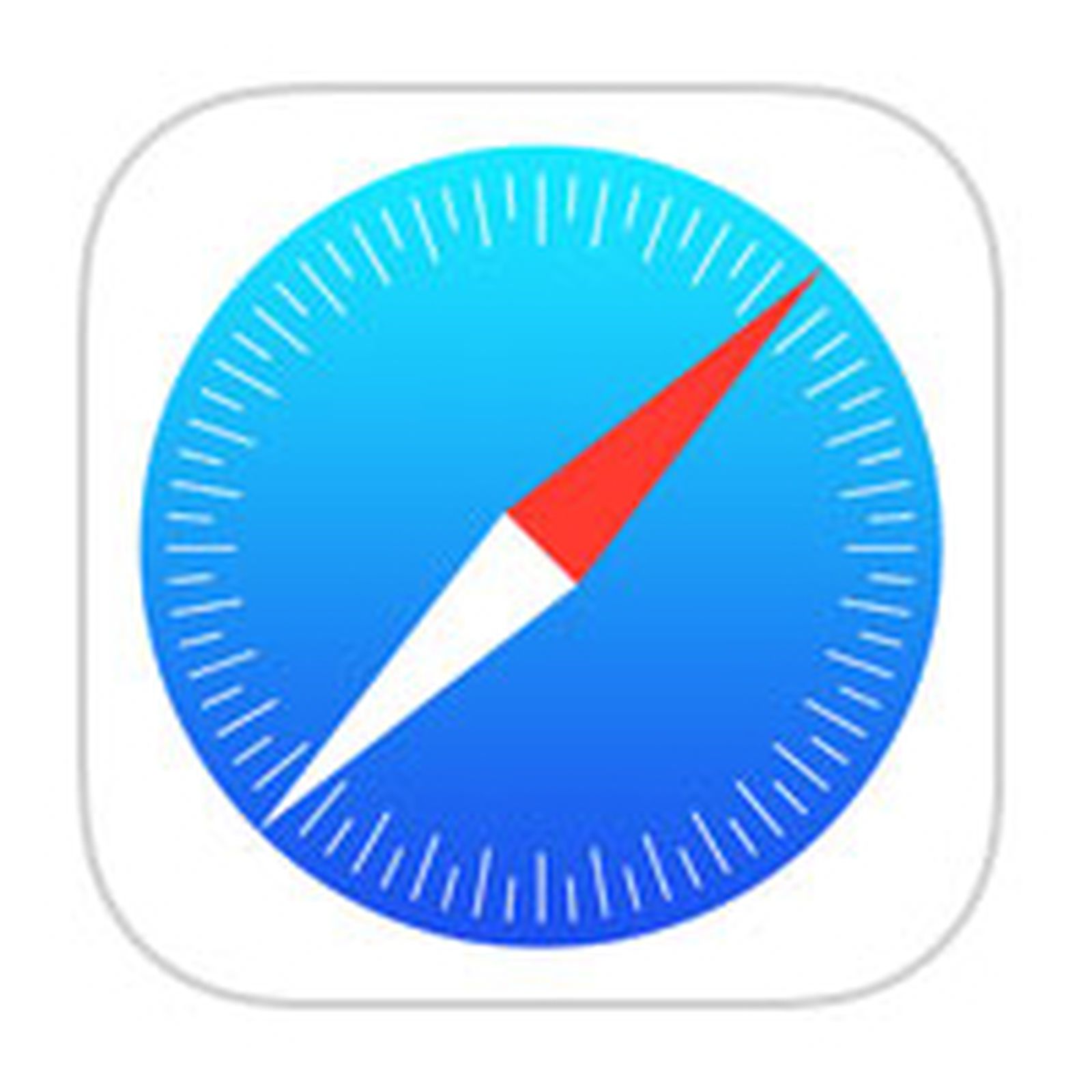 Enter the address spleen.org.au/app
Enter the address spleen.org.au/app - Tap ‘Launch Spleen-IE’
- Tap the Share icon at the bottom of the screen.
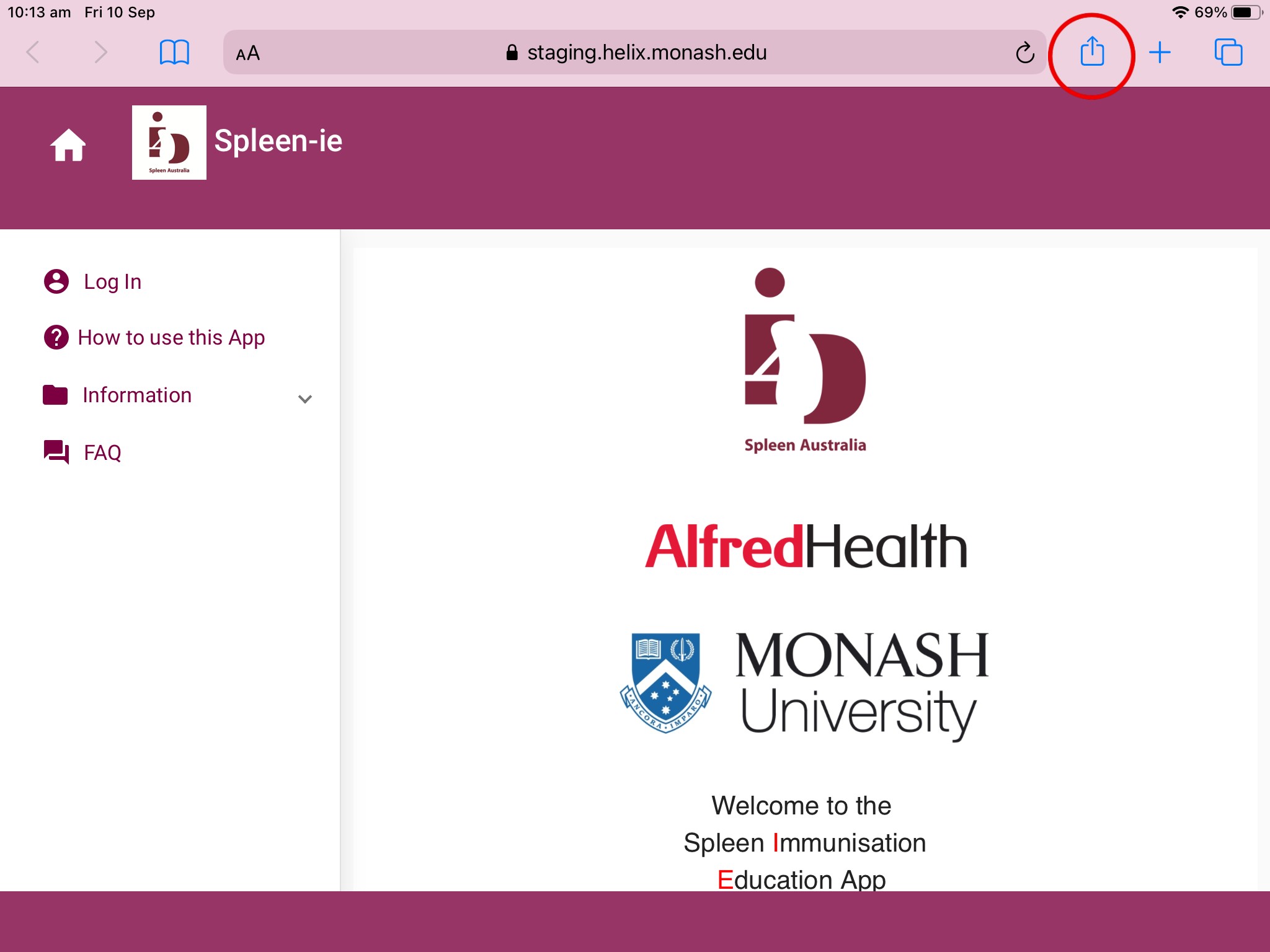
- Tap “Add to Home Screen.”
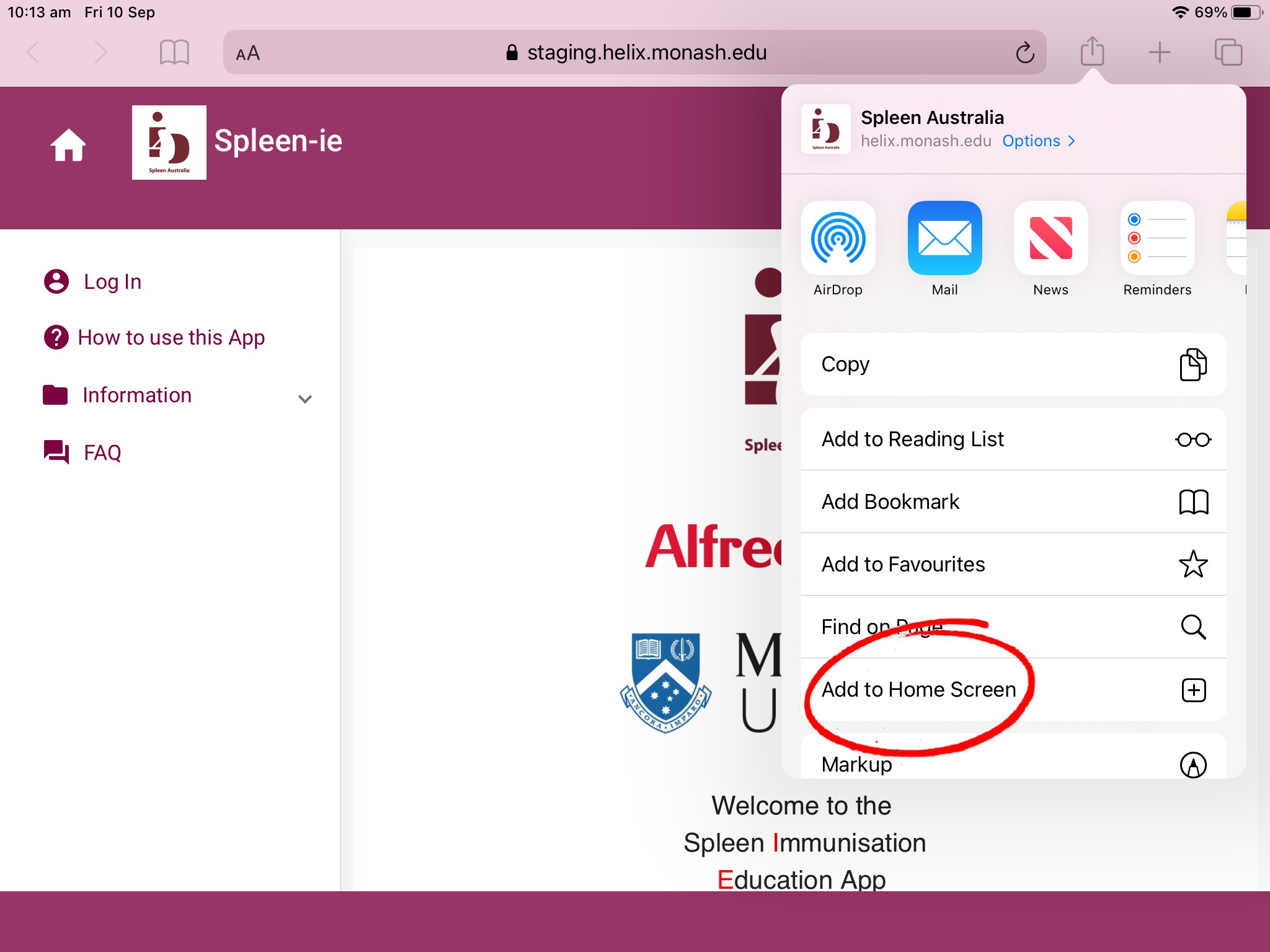
- Enter the name for the shortcut and tap “Add.” Safari will close automatically and you will be taken to where the icon is now located on your iPad or iPhone home screen.
- The App will appear saved to your device home screen, tap the icon to open the SPLEEN-IE App.
- To Login, click ‘Enter’ and then ‘Accept’
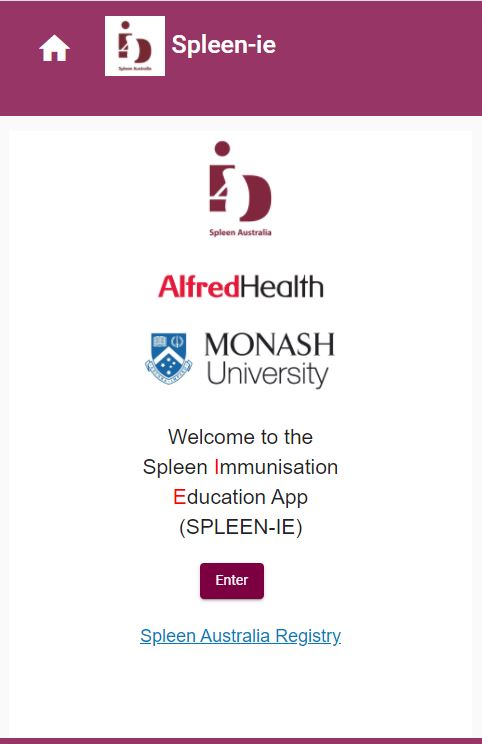
- Enter your SAR Number and Date of Birth and click ‘Login’

- After logging into the SPLEEN-IE App, you should automatically be taken to your vaccine schedule:
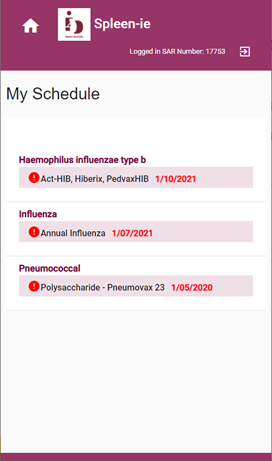
- To view your vaccine history, select the ‘house’ icon and select vaccine history from the menu:
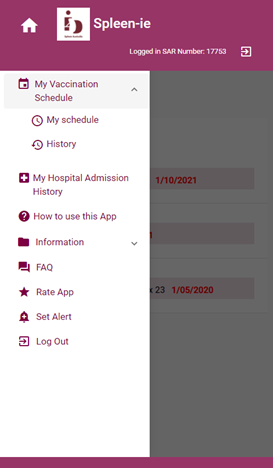
Saving the App to your Android device
- On your Android device, enter the address spleen.org.au/appClick ‘launch Spleen-IE’
- Tap the menu icon
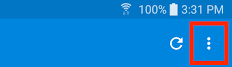
- Tap add to home screen
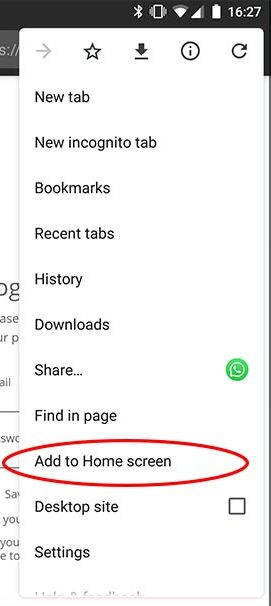
- You will be able to enter a name for the shortcut and a shortcut will now be saved to your home screen.
- Tap the icon to open the SPLEEN-IE App.
- To Login, click ‘Enter’ and then ‘Accept’
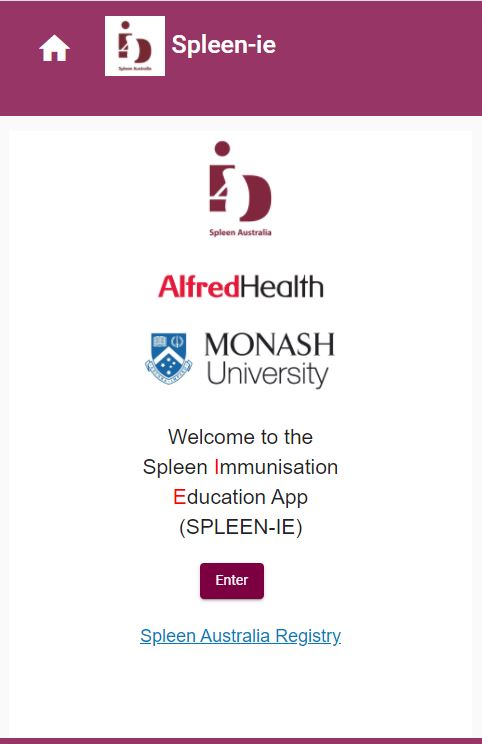
- Enter your SAR Number and Date of Birth and click ‘Login’

- After logging into the SPLEEN-IE App, you should automatically be taken to your vaccine schedule:
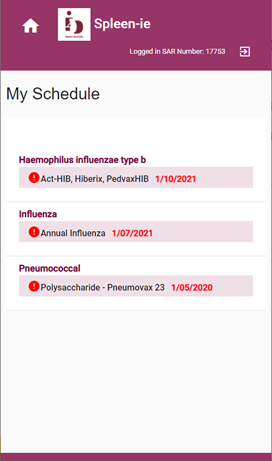
- To view your vaccine history, select the ‘house’ icon and select vaccine history from the menu: